Installation
- Download the Jambox SDK package from the links provided to you by your publishing partner.
- Double click on the downloaded Arena SDK Package and import it into your Unity package. A dialog will pop up where you can choose the assets from the package to import. Click the 'All' button to make sure everything is checked. Next, click the 'OK' button.
- The Jambox Arena SDK is now installed in your Unity project. You should see an Assets/JamboxPublishing/ folder in your project tab.
- Add
JamboxPublishing.prefabin your Main UI Scene. - Create an account on the Jambox Dashboard and add your game.
- Download the metaSdk.json file from our developer portal under the games section and save it inside asset/JamboxPublishing Folder. Reference it inside JamboxPublishing Prefab to that all the SDK will be initialised.
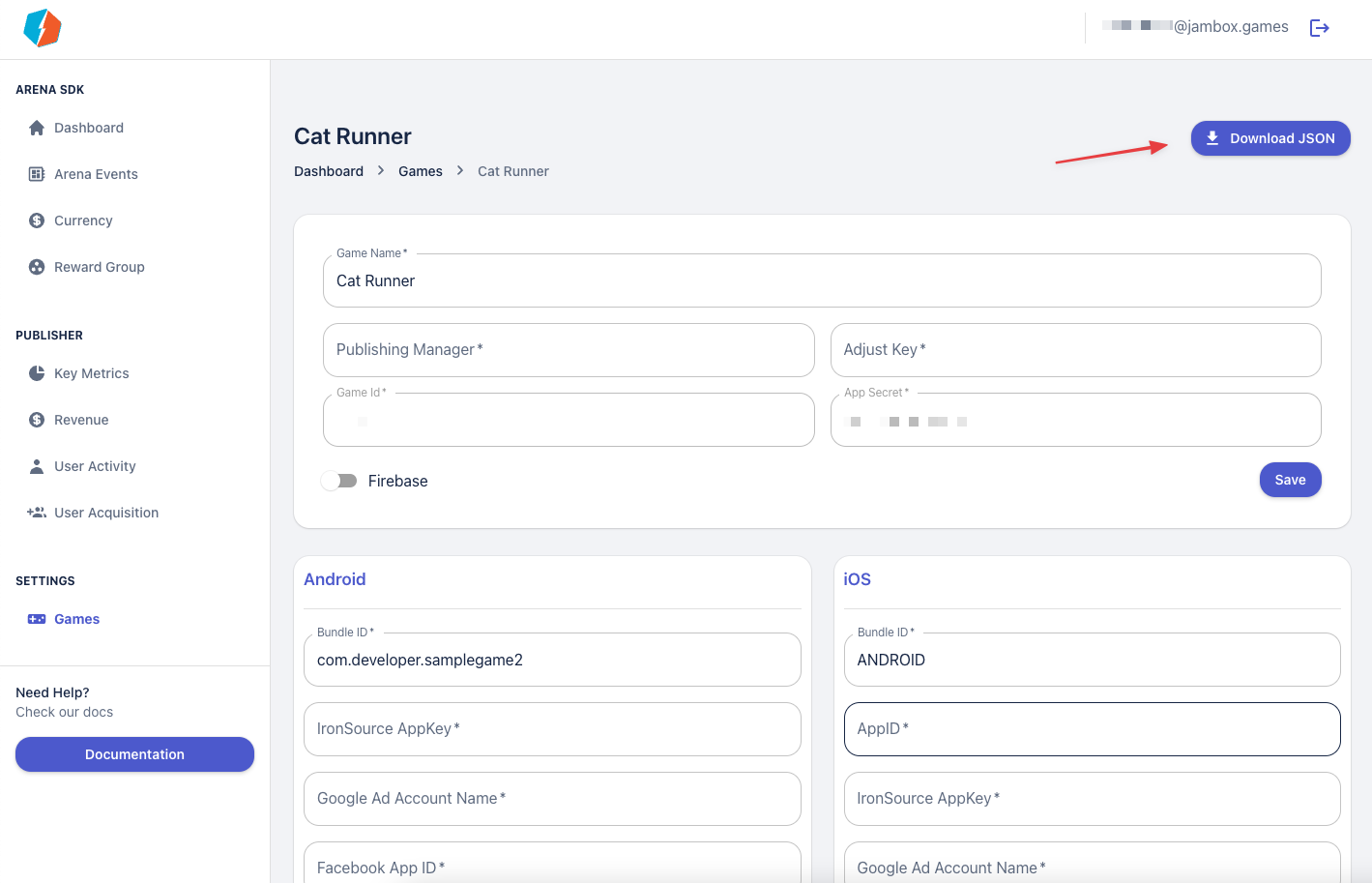
Setting up Services#
Firebase#
- For firebase, download goole-services.json file from the Firebase console and add it to the asset folder.
Facebook#
- Edit the Facebook setting of your App with our Facebook AppID.
Ironsource and network adapters#
- You can add AdMob, Facebook Audience network, AppLovin and other adapters through Ironsource Integration manager which is available inside Ironsource Menu in Unity.
Admob#
- For AdMob do provide Admob Android AppId under the Admob settings ( IronSource > Developer Setting > Mediated Network Settings). Please make sure you add the AdMob Adapter.
- In addition you need to change the path of android manifest file inside
IronSourceManifestProcessorclass the variable manifestPath as shown below
string manifestPath = Path.Combine( Application.dataPath, "JamboxPublishingSDK/IronSource/Plugins/Android/IronSource.plugin/AndroidManifest.xml");- You have to enable minify > release option inside Unity build setting > publishing setting and update proguard-user.txt file with the following keep statements:
-keepattributes *Annotation* -keepattributes SourceFile,LineNumberTable -keep public class * extends java.lang.Exception -keep class com.crashlytics.** { *; } -dontwarn com.crashlytics.** -keep class com.adjust.sdk.** { *; } -keep class com.google.android.gms.common.ConnectionResult { int SUCCESS; } -keep class com.google.android.gms.ads.identifier.AdvertisingIdClient { com.google.android.gms.ads.identifier.AdvertisingIdClient$Info getAdvertisingIdInfo(android.content.Context); } -keep class com.google.android.gms.ads.identifier.AdvertisingIdClient$Info { java.lang.String getId(); boolean isLimitAdTrackingEnabled(); } -keep public class com.android.installreferrer.** { *; }- Make sure min SDK version is 21 and Target SDK Version is 30 (at minimum) inside build settings.