SDK Initialization
Step 1#
Add Assets/JamboxPackage/JamboxCommon/Prefabs/JamboxCanvas.prefab in your Main UI Scene. Once done, click the PanelController object under JamboxCanvas Object in the Unity Editor and set the App Secret and Game ID.
You can create your developer account at https://app.jambox.games/, or you can contact your publishing manager for these values.
Call the InitializeArenaSdk function of the ArenaSDKCommunicatior to initialize the SDK. This will authenticate the user and create a user session.
You should provide a unique userID if available. If there is no userID provided, Arena SDK will generate its own identifier.
Games can also provide a username/display name. The SDK will use the same name for the user within its screens. If no username is provided, SDK will ask for a username when initialized for the first time.
Games can also set a user as test user. While creating events, developer can enable them initialy to testers only before publishing to all users.
using Jambox.Tourney.Connector;
void Initialize() { bool IsTestUser = true; ArenaSDKEvent.Instance.InitializeArenaSdk("GameUserName","game-user-id",IsTestUser); }Step 2#
Once the Arena SDK is initialized, You can open the prebuilt UI for various SDK features. You should typically provide a button on your main UI screen to initialize the Arena SDK multiplayer UI.
Games need to share their currency details to the Arena SDK while opening SDK UI. Arena SDK will be using the currency values provided by you to decide whether the user has enough currency to play tournaments or not.
using Jambox.Tourney.Connector;
public void OpenUI() { Dictionary<string, long> MoneyDetail = new Dictionary<string, long>(); //Pass the user game currency value here MoneyDetail.Add("key_gems", 1000);
ArenaSDKEvent.Instance.OpenArenaUI(MoneyDetail);
//disable Game UI DisableGameUI(); }Step 3#
The Arena SDK allows you to control certain behaviors of the SDK using parameters attached with the PanelController.
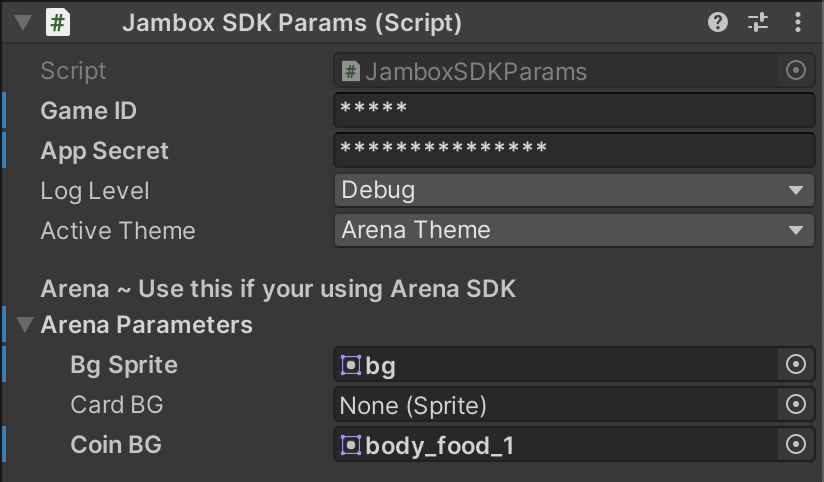
Is Production#
Enable this flag once you can ready to upload your build to App Store or Play Store.
Background Image#
The background image of Arena SDK UI is configurable and can be changed by the developer. You should be providing a BG such that the Arena SDK UI matches the theme of the Game. You can set the desired image in the BG Sprite field of ArenaSDKParams script attached to JamboxCanvas Object.
Log enabled#
Flag to enable/disable Arena SDK logs
Card BG#
You can set the background image of tournaments and duels card background images here.
Coin BG#
You can change the currency image in ARENA SDK UI and set it to your game currency image. Image set in this variable will be reflected on all the Arean UI and animations